How do I indent my references in Microsoft Word?
Answer
To create a hanging indent on the References page for APA:
- Highlight the References list.
- Under Home tab, click on the arrow by Paragraph.
- In the Indentation section, use the drop down under Special to choose Hanging.
- Click OK.
Using keyboard shortcuts, highlight the text then press CTRL + T for a hanging indent
Thank you for using ASK US. For more information, please contact your Baker librarians.
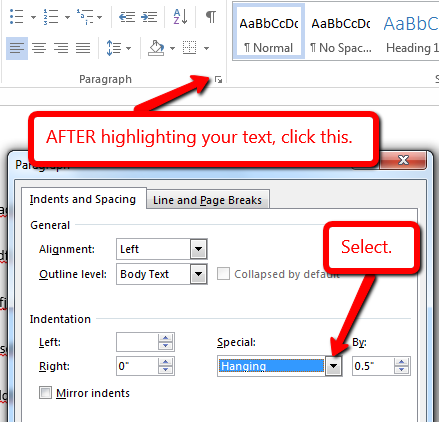
Comments (63)
-
Thanks guys, that was really helpful.
-
I found this very helpful for my post graduate project writing. Thanks a lot!!!
-
Thank-you! This was exactly what I was looking for and helped immensely :)
-
THANKS I REALLY NEEDED THIS. IT WAS VERY HELPFUL TO ME.
-
Was very helpful. Thank you.
-
Another way to create a hanging indent is, after highlighting the area you want indented, right click on the highlighted area and from the list select Paragraph. This will give you the option to change the drop-down menu under Special: to Hanging.
-
Thank you. I have learned a very important aspect. Continue teaching us.
-
Haha! Exactly what I've been looking for! Just three four clicks and it's done... just the way I wanted. God bless you! I mean it!!
-
Thank you very much...it is very useful for APA reference.
-
Thanks so much. I was out of ideas and this information was easy to follow. Perfect!
-
Really helpful. I was so worried about doing it. I did it after reading this.
-
Bless you!
-
For Mac, highlight what you want, then go to format --> paragraph --> under indentation its the drop down that says special --> hanging.
-
I learned something! This is so important to know for my research papers. Thank you, really. Really, thank you!
-
This was so helpful. Thank you so much.
-
So helpful. Thank you!
-
THANK YOU SO MUCH!!! REALLY BLESS YOU.
-
Thank you so much this really helped me when i was in great need.
-
I LOOOOOOOOOVE YOU!!
-
its really very help full..thankyou thankyouthankyouthankyouthankyouthankyouthankyouthankyouthankyouthankyou so much....most of time my supervisor use to insult me because of referencing..she is also unaware about it....its miracle
-
Thank you Paige for the note for MAC users!!!!!!
-
THIS IS EXACTLY WHAT I'M LOOKING FOR! REALLY USEFUL!! THANKS A LOT FOR YOUR HELP.
-
Easy Peasy. So many other sites make it so complicated. Thank you so much!
-
Same can be done with a shortcuts. Press CTRL T while the text is highlighted. This will create hanging indent.
-
Thankx a lot
-
Thanks a lot ,it really helped me
-
I've been stressing about this and you made it easy. Thank you so much!!! :)
-
WOW thank you!! Ive been using "tricks" for years and always been frustrated my last few years in college. So easy but I never knew. Thank you :)))
-
Fast and easy!
-
Thank u so much..;)
-
Thank you very much.
-
Thank you so much I spent hours trying to indent my citations properly
-
Thank you so much for this!
-
Praise the lord!!!! How simple! Asking the help section in word is like asking a loaf of bread the meaning of life! but this is great.... Thank you!
-
Thank You. A very short and helpful solution.
-
Thank you very much. It was very helpful. It saved a lot of time.
-
Thank you!!!!
-
Just in a second I got a solution to a struggle. Thanks a lot
-
wow...you really helped me.
-
This is the fastest I've had a question answered regarding my laptop in a while and was clear and simple. Thank you very much!
-
Thanks for taking the time so that it was easy for me to do.
-
Thanks, you helped with my paper!!
-
Fast and Easy. liked it.
-
This has really been very helpful, thanks very much.
-
This help me A LOT!!!!!! THANK YOUU IVE BEEN SEARCHING FOR THIS EVERYWHEREEEE
-
Halleluja. I tried so hard to do this on my own. You have helped tremendously!
-
thank you
-
Thank you so much !! I was stuck for 30 min trying to figure this out. You are awesome!!
-
This has be very helpful. Thanks a lot.
-
It was really helpful. God bless!
-
Thanks a lot.
-
THANK YOU. I couldn't find even find in my APA hand bood.
-
Thank you. I also do it by highlighting the references list and clicking ctrl+T
-
Thanks a lot, it was very helpful
-
That was magical! It saved me a lot of work. THANKS!
-
Thank you!!!
-
thank u so much!! this is so helpful arhhh!!
-
THANK YOU
-
Thanks a bunch
-
Thank you so much, exactly what I needed and so easy!
-
Thank you so much, this is really helpful! Cheers🧑🏻💻🥰
-
Exactly what I was looking for! Thank you!
-
I was stuck. But with a click of a finger I've succeeded.